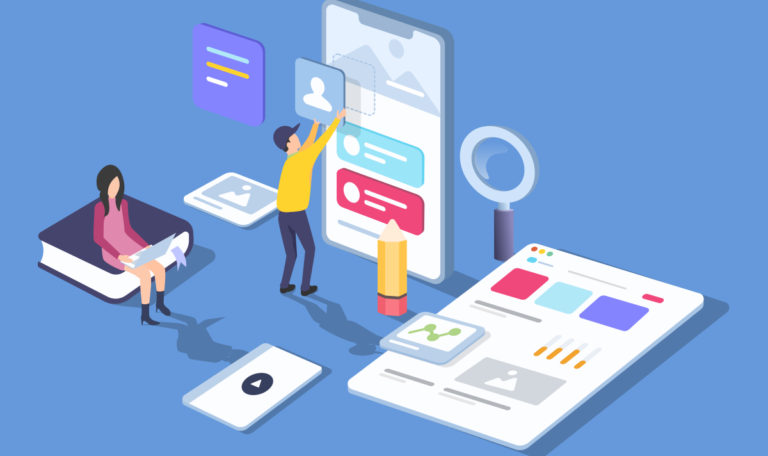Optimizing Your Gaming Rig to Avoid Bottlenecks calculator
In the world of PC gaming, achieving the best performance is a top priority for many gamers. Yet, even with high-end hardware, many gamers experience bottlenecks—when one component of the system limits the potential of others. This can lead to frustrating performance issues like low frame rates or stuttering. Thankfully, tools like bottleneck calculator help gamers identify performance chokepoints. In this article, we’ll explore how bottleneck calculators work, how to avoid bottlenecks, and how to optimize your gaming rig for smooth, high-quality gameplay.
Understanding Bottlenecks in Gaming
A bottleneck occurs when one component of your gaming PC is unable to keep up with the others, creating a performance “chokepoint.” For instance, if you have a powerful graphics card (GPU) but a weaker processor (CPU), your CPU may struggle to process data quickly enough, limiting the performance of your entire system. This issue can occur in various forms, but the most common bottlenecks are related to the CPU, GPU, and sometimes RAM.
Types of Bottlenecks
- CPU Bottleneck: This happens when the processor cannot handle the demands of the game, even though the GPU is capable of delivering higher frame rates. CPU bottlenecks are more common in games that require a lot of AI processing or complex physics simulations, like strategy games or open-world RPGs.
- GPU Bottleneck: Occurs when the graphics card is the limiting factor. This is typically seen when the GPU cannot handle high-resolution textures or advanced graphical settings, even though the CPU can process data efficiently.
- RAM Bottleneck: While less common, insufficient or slow RAM can also bottleneck performance, particularly in memory-intensive games. Inadequate RAM can cause slowdowns, stuttering, or longer loading times.
What is a Bottleneck Calculator?
A bottleneck calculator is an online tool that helps identify which component in your system—either the CPU or GPU—is underperforming compared to the other. These tools are essential for gamers looking to upgrade or build a new PC because they provide an estimate of potential performance limitations.
How Does a Bottleneck Calculator Work?
- Component Data Input: To use a bottleneck calculator, you first need to input information about your hardware setup. This typically includes the model of your CPU, GPU, and sometimes your monitor’s resolution and refresh rate. The calculator compares the processing power of your CPU and GPU and how they’ll perform in real-world gaming scenarios.
- Benchmark Data: gpu Bottleneck calculator use performance benchmarks of various CPU and GPU combinations. These benchmarks come from extensive testing done by hardware manufacturers and gaming enthusiasts to simulate the real-world performance of different component pairs.
- Workload Distribution: The calculator assumes how workload is typically divided between the CPU and GPU in gaming. For example, the CPU is generally responsible for tasks like AI, physics, and background processes, while the GPU handles rendering graphics.
- Calculation: Based on the benchmark data and workload distribution, the bottleneck calculator analyzes whether your CPU or GPU will become a limiting factor in your system. It calculates the performance gap and displays the result as a percentage. For instance, a result might say, “Your CPU is bottlenecking your GPU by 20%,” meaning that the GPU’s full potential is not being utilized due to the CPU’s limitations.
- Results Interpretation: The results are straightforward: if the bottleneck percentage is high (over 10-15%), there’s a significant imbalance between your CPU and GPU, and upgrading one of the components is recommended.
Limitations of Bottleneck Calculators
While bottleneck calculators provide valuable insights, they are not perfect. These tools rely on general data and don’t consider every factor that might affect real-world performance. For instance:
- Game-Specific Demands: Different games place varying levels of demand on the CPU and GPU. Some games are CPU-intensive, while others are GPU-heavy, so a calculator’s result might not always apply across all games.
- Real-World Conditions: Factors like overclocking, system cooling, background processes, and software optimizations can impact hardware performance, which a calculator may not consider.
- Resolution and Frame Rate Goals: The calculator’s accuracy may vary depending on whether you’re playing at 1080p, 1440p, or 4K, and whether you aim for 60Hz or 144Hz refresh rates.
Common Bottleneck Scenarios
When using a bottleneck calculator, the results usually fall into one of three common scenarios:
- CPU Bottleneck: This occurs when the GPU is powerful enough to render the game at high frame rates, but the CPU struggles to process the data fast enough. CPU bottlenecks are most noticeable in CPU-intensive games such as open-world RPGs, strategy games, or when playing at high refresh rates (120Hz or 144Hz).
- GPU Bottleneck: If the bottleneck calculator shows a GPU bottleneck, this means your graphics card is the limiting factor. GPU bottlenecks are common when gaming at higher resolutions (1440p or 4K) or with graphically demanding settings like ray tracing enabled. In this case, upgrading your GPU will significantly improve performance.
- Balanced Setup: In an ideal scenario, the calculator shows that both the CPU and GPU are well-matched, meaning neither is significantly limiting the other. This is the target for most gamers—achieving a balanced rig where both components perform optimally.
Optimizing Your Gaming Rig to Avoid Bottlenecks
To avoid bottlenecks and ensure your gaming PC performs at its best, consider the following strategies:
1. Research Component Compatibility
When building or upgrading your gaming rig, research how different CPUs and GPUs perform together. For instance, pairing a high-end GPU like the NVIDIA RTX 4080 with an older or mid-range CPU could lead to a bottleneck. Instead, aim for a balanced setup where the CPU and GPU are from similar performance tiers. Bottleneck calculators are a great tool to test potential hardware combinations before making a purchase.
2. Consider Your Monitor and Resolution
The resolution and refresh rate of your monitor directly impact the load on your CPU and GPU. Higher resolutions like 1440p or 4K demand more from your GPU, while playing at higher refresh rates (120Hz or 144Hz) can place more strain on your CPU. When using a bottleneck calculator, ensure you input the correct resolution and refresh rate to get an accurate estimate of how your system will perform.
3. Upgrade the Right Component
If the bottleneck calculator reveals a significant bottleneck, consider upgrading the limiting component. For example:
- If you have a CPU bottleneck, upgrading to a more powerful processor will help.
- If you have a GPU bottleneck, a more powerful graphics card will improve performance.
Before upgrading, it’s essential to consider whether your other components, like the motherboard and power supply, are compatible with the new hardware.
4. Overclocking
For more advanced users, overclocking can help mitigate bottlenecks. Overclocking involves increasing the clock speed of your CPU or GPU to boost performance beyond factory settings. However, overclocking requires good cooling to avoid overheating and stability issues, so it’s essential to monitor temperatures closely.
5. Monitor Performance in Real-Time
While bottleneck calculators offer estimates, real-time performance monitoring tools like MSI Afterburner or HWMonitor can give you a more accurate picture of your system’s performance. These tools display real-time CPU and GPU usage, allowing you to see if one component is consistently underperforming or reaching 100% usage while the other isn’t.
Conclusion
Bottleneck calculators are a fantastic resource for optimizing your gaming rig, helping you identify which components might be limiting your system’s potential. However, they should be used as part of a broader strategy for building and upgrading your gaming PC. By researching component compatibility, considering your resolution and refresh rate, and monitoring real-world performance, you can minimize bottlenecks and ensure smooth, high-quality gameplay.