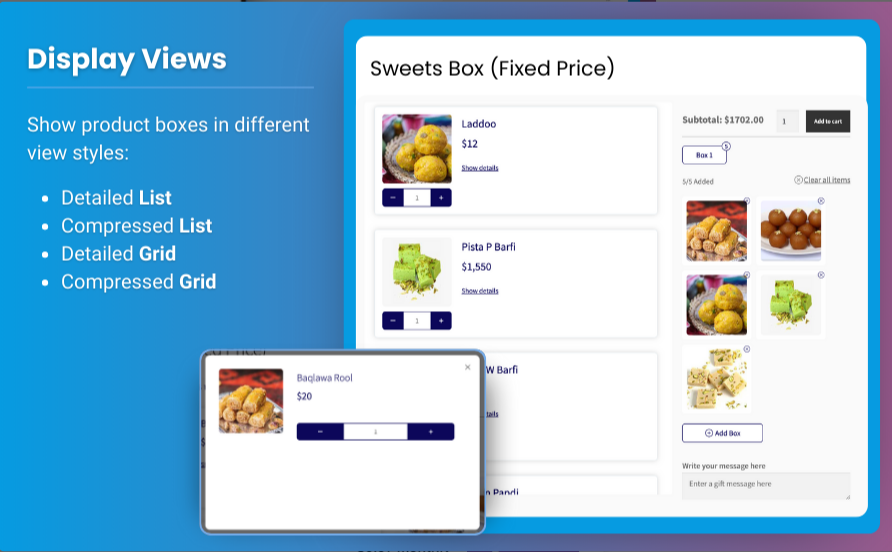How to Use Mix and Match Products in WooCommerce for Customizable Bundles
In today’s competitive eCommerce landscape, offering customizable shopping experiences can set your online store apart from the rest. One popular approach to enhance customer engagement and boost sales is through the mix and match WooCommerce feature. This article will guide you through using WooCommerce mix and match products to create customizable bundles that cater to your customers’ preferences.
What Are Mix and Match Products?
Mix and match products allow customers to create their own product bundles by selecting items from a predefined group. This feature is particularly beneficial for stores selling items like food, clothing, and gifts, where customers often appreciate the ability to personalize their purchases. By enabling customers to mix and match products, you can increase average order value and improve customer satisfaction.
Benefits of Using Mix and Match Products
- Increased Sales: Customers are often willing to spend more when they can create customized bundles tailored to their preferences.
- Enhanced Customer Experience: A mix-and-match option gives customers the freedom to choose products that best suit their needs, leading to a more satisfying shopping experience.
- Higher Engagement: Interactive features like mix-and-match products encourage customers to spend more time on your website, increasing the likelihood of making a purchase.
- Reduced Inventory Waste: By allowing customers to choose their products, you can encourage sales of items that might otherwise go unsold.
- Promotional Opportunities: You can create special offers and discounts on bundled products, further enticing customers to take advantage of the mix-and-match feature.
Setting Up Mix and Match Products in WooCommerce
To get started with mix and match WooCommerce products, follow these steps:
Step 1: Install a Mix and Match Plugin
While WooCommerce does not have built-in support for mix-and-match products, several plugins can help you implement this feature effectively. One highly recommended option is the Brand Extendons WooCommerce Mix and Match Products plugin.
Installing the Plugin
- Go to your WordPress Admin Dashboard.
- Navigate to Plugins > Add New.
- Search for “Brand Extendons WooCommerce Mix and Match Products.”
- Click Install Now and then activate the plugin.
Step 2: Configure Plugin Settings
After activating the plugin, you’ll need to configure its settings:
- Go to WooCommerce > Settings.
- Click on the Mix and Match Products tab.
Here, you can customize various options, including:
- Layout settings for the mix-and-match product display
- Pricing options for bundles
- Notification settings for customers
Step 3: Create a Mix and Match Product
Once the plugin is set up, it’s time to create your first mix-and-match product:
- Go to Products > Add New.
- Enter a product name and description.
Step 4: Set the Product Type
In the Product data section, select the Mix and Match product type from the dropdown menu.
Step 5: Configure Bundle Settings
- Add Product Items: In the Items tab, you can add individual products that customers can choose from when creating their bundle. Click Add Item to select products from your inventory.
- Set Maximum and Minimum Quantities: Determine the minimum and maximum number of products customers can choose for their bundles.
- Pricing: Decide how you want to price the mix-and-match bundles. You can set a fixed price or allow customers to see individual product prices.
- Layout Options: Customize the layout to display items in a grid or list format to fit your store’s design.
Step 6: Publish Your Product
Once you’ve configured all the settings, click the Publish button to make your mix-and-match product available to customers.
Step 7: Test the Mix and Match Functionality
Visit the product page to ensure the WooCommerce mix and match products feature works correctly. Test the functionality by selecting different combinations of products and ensuring the pricing updates as expected.
Best Practices for Mix and Match Products
- Keep It Simple: Ensure the mix-and-match process is straightforward. Too many choices can overwhelm customers. Limit the number of products available for bundling.
- Use High-Quality Images: Showcase attractive images for each product included in the bundle to entice customers.
- Promote Your Bundles: Use your website’s homepage, newsletters, and social media to promote your mix-and-match offerings, making sure customers are aware of this unique feature.
- Encourage Customer Feedback: Ask customers for feedback on their experiences with mix-and-match products, and use this information to make improvements.
- Offer Seasonal Bundles: Create special seasonal or promotional bundles to keep customers engaged and encourage repeat purchases.
For more insights into enhancing your eCommerce platform, check out our comprehensive guide on the woocommerce product variations swatches to stay ahead.
Frequently Asked Questions (FAQs)
1. What are mix and match products?
Mix and match products are customizable bundles that allow customers to choose items from a selection, enabling them to create their own personalized products.
2. How do I set up mix and match products in WooCommerce?
To set up WooCommerce mix and match products, install a suitable plugin, configure settings, create a mix-and-match product, add individual items, and publish.
3. Can I set minimum and maximum quantities for bundles?
Yes, most mix-and-match plugins allow you to set both minimum and maximum quantities for the number of products customers can select.
4. Are there any specific plugins for mix-and-match products?
Yes, the Brand Extendons WooCommerce Mix and Match Products plugin is highly recommended for implementing this feature effectively.
5. How can I promote my mix-and-match bundles?
Promote your mix-and-match bundles through your website, email newsletters, social media, and by featuring them on your homepage.
6. Can I offer discounts on mix-and-match bundles?
Absolutely! You can create promotional offers or discounts for customers who purchase mix-and-match bundles to entice them further.
Conclusion
Using mix and match WooCommerce products can significantly enhance your online store’s appeal and provide customers with a unique shopping experience. By following the steps outlined in this guide, you can easily implement customizable bundles that cater to your customers’ preferences.
Investing time in optimizing your product offerings with the WooCommerce mix and match products feature can lead to increased sales, improved customer satisfaction, and a stronger brand image in the competitive eCommerce market. Start creating your customizable bundles today and watch your sales soar!