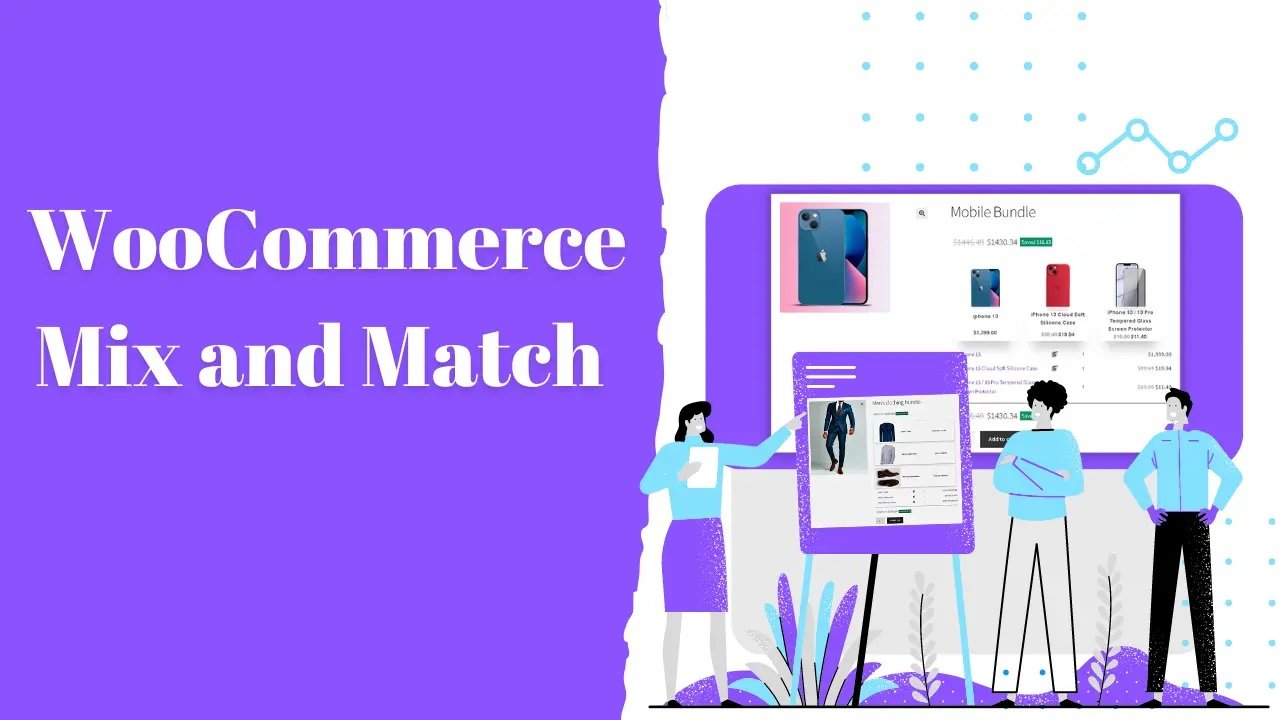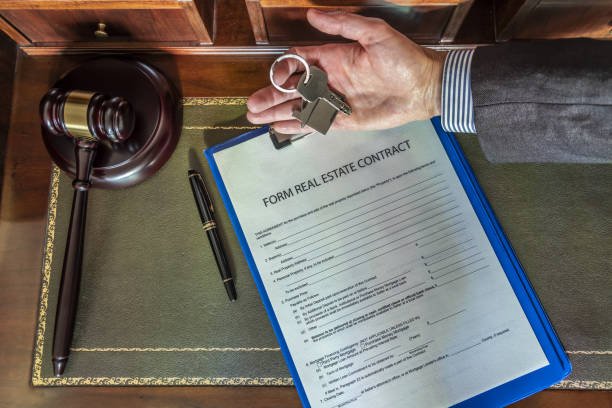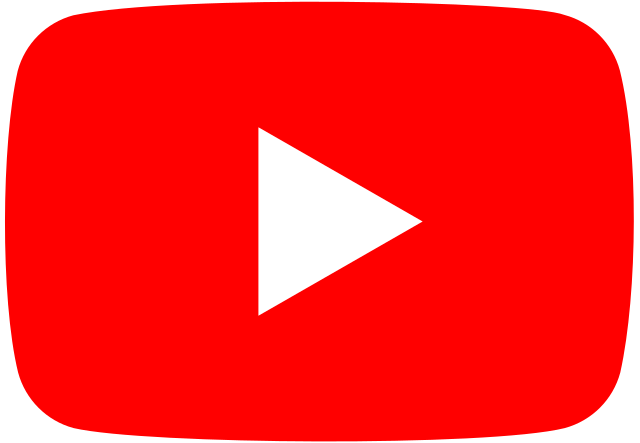How to Set Up WooCommerce Custom Product Boxes for Flexible Packaging Options
In today’s competitive eCommerce landscape, providing flexible packaging options for customers can set your online store apart. One effective way to do this is by allowing customers to create their own product boxes, selecting from various items according to their needs and preferences. WooCommerce custom product boxes provide an excellent way to enable this flexibility.
In this article, we will guide you step by step on how to set up WooCommerce custom product boxes with flexible packaging options. We’ll cover using the WooCommerce Mix and Match extension, which allows customers to combine different products into a single package. Additionally, we will discuss how the Brand Extendons plugin can enhance your WooCommerce custom product boxes for even more flexibility. By the end of this article, you will have all the knowledge needed to implement this powerful feature in your WooCommerce store.
1. Introduction to WooCommerce Custom Product Boxes
The WooCommerce custom product boxes feature allows customers to create personalized product combinations by choosing items from different categories. These custom boxes offer a flexible way for customers to bundle items, whether it’s food, cosmetics, gifts, or any other product line.
For example, if you run a gourmet food store, your customers could create a snack box with a mix of their favorite snacks. If you run a beauty store, customers could build a skincare set with different products. WooCommerce mix and match functionality allows you to configure such packages easily.
2. Benefits of Offering Custom Product Boxes
2.1 Enhanced Customer Experience
WooCommerce custom product boxes offer a highly personalized shopping experience. Customers love having the freedom to choose exactly what they want in their package. This results in higher satisfaction, potentially leading to repeat purchases and increased brand loyalty.
2.2 Increased Average Order Value
By encouraging customers to create their own custom product bundles, you may see an increase in the average order value. Customers are more likely to add more items to their cart when they feel they have control over their selections.
2.3 Flexibility in Packaging Options
Offering WooCommerce custom product boxes provides a versatile way to handle packaging. Whether it’s gifting, sample boxes, or bulk purchases, this feature can cater to a variety of customer needs.
2.4 Decreased Inventory Management Complexity
By allowing customers to select from a predefined range of products, you can simplify inventory management. This way, you don’t need to manage multiple SKUs for each possible combination of products.
3. Key Plugins for WooCommerce Custom Product Boxes
To create WooCommerce custom product boxes, you will need specialized plugins. The two primary tools for this are the WooCommerce Mix and Match extension and the Extendons WooCommerce Custom Product Boxes plugin.
3.1 WooCommerce Mix and Match
The WooCommerce Mix and Match extension is a powerful tool for creating customizable product boxes. This plugin allows customers to mix and match individual items to create their custom packages, whether for subscription boxes, gift boxes, or just for fun.
Key Features:
Let customers create their own custom product bundles
Define the minimum and maximum number of items per box
Easy inventory management of individual items
Perfect for food, clothing, cosmetics, and more
Can offer both physical and digital items in custom bundles
3.2 Extendons WooCommerce Custom Product Boxes
The Extendons WooCommerce Custom Product Boxes plugin provides additional functionality and customization options for creating product bundles. This plugin enhances the customer experience by allowing them to choose from a variety of preset options and customize their bundles further.
Key Features:
Predefined box templates for faster setup
Draganddrop functionality for easy product selection
Compatibility with a variety of WooCommerce product types
Ability to set prices based on the number of selected products
Option to offer discounts for specific box combinations
4. Setting Up WooCommerce Mix and Match Custom Boxes
In this section, we’ll walk you through how to set up WooCommerce Mix and Match to create custom product boxes for your store. The process is straightforward and can be done without any advanced coding knowledge.
4.1 Install and Activate the WooCommerce Mix and Match Extension
- Purchase and download the WooCommerce Mix and Match extension from the WooCommerce store.
- In your WordPress admin dashboard, navigate to Plugins > Add New.
- Upload the plugin and click on Activate.
4.2 Configure General Settings
- After activating the plugin, navigate to WooCommerce > Settings > Products > Mix and Match.
- Set the default box quantity options, including minimum and maximum number of items a customer can add to their box.
4.3 Create a New Mix and Match Product
- Go to Products > Add New in your WordPress dashboard.
- Name your product (e.g., “Custom Snack Box”).
- Select Mix and Match from the Product Type dropdown.
- Set the pricing strategy:
Fixed Price: Charge a fixed price for the box regardless of the selected items.
Per Item Pricing: Charge based on the selected items.
4.4 Set Product Options for the Box
- In the Mix and Match tab, add the products you want customers to choose from.
- Define the minimum and maximum number of products that customers can add to their box.
- Customize the box layout, display options, and box dimensions if needed.
4.5 Save and Publish the Product
Once everything is configured, save and publish your new WooCommerce custom product box. Your customers will now be able to select their desired products and create personalized boxes.
5. Extending Functionality with Extendons WooCommerce Product Boxes Plugin
If you want even more flexibility for your WooCommerce custom product boxes, the Extendons WooCommerce Custom Product Boxes plugin offers additional features that can enhance the functionality.
5.1 Installing Extendons WooCommerce Custom Product Boxes Plugin
- Download the plugin from the official Extendons website.
- In your WordPress dashboard, navigate to Plugins > Add New and upload the plugin file.
- Activate the plugin once it is uploaded.
5.2 Creating Custom Product Boxes Using Extendons Plugin
- Navigate to Extendons > Product Boxes.
- Choose from predefined templates or start from scratch to create your custom product box.
- Select the products that will be available for customers to choose from and arrange them using the draganddrop interface.
5.3 Custom Pricing Options
The Extendons WooCommerce Custom Product Boxes plugin offers dynamic pricing options:
Set a fixed price for the entire box.
Adjust the price based on the items added.
Offer discounts or promotions based on specific combinations of products.
5.4 Additional Features
Easily create subscription boxes with recurring payments.
Allow customers to reorder previous custom boxes with one click.
Set shipping options and box sizes automatically based on the number of products selected.
6. Customization Tips for WooCommerce Custom Product Boxes
Here are some tips to make your WooCommerce custom product boxes even more engaging and userfriendly:
6.1 Provide Clear Instructions
Ensure that customers understand how to use the WooCommerce Mix and Match or Extendons WooCommerce Custom Product Boxes features. Clear instructions can help avoid confusion and ensure a smooth shopping experience.
6.2 Use Visual Product Selection
When setting up custom product boxes, use highquality images for the products in the selection process. A visually appealing layout can encourage customers to explore more products and build their perfect box.
6.3 Offer Box Size Customization
Allow customers to choose from different box sizes or limits based on their needs. For example, offer small, medium, and large box options, each with varying maximum product counts.
6.4 Add Special Offers or Discounts
Encourage customers to buy more by offering discounts for larger boxes or specific combinations of products. For example, offer a 10% discount when customers select five or more products for their box.
7. Best Practices for Offering Flexible Packaging Options
Here are some best practices to follow when implementing WooCommerce custom product boxes:
7.1 Simplify Product Selection
Make sure the product selection process is easy and intuitive. Avoid overwhelming customers with too many options and organize the products into clear categories.
7.2 Optimize for Mobile Users
Many customers shop on mobile devices, so ensure that your WooCommerce custom product boxes are mobilefriendly. This includes ensuring that the product selection process is easy to navigate on smaller screens.
7.3 Test the User Experience
Before launching your WooCommerce custom product boxes, test the functionality thoroughly. Ensure that the box creation process works smoothly, products are displayed correctly, and all pricing and shipping calculations are accurate.
7.4 Offer Personalization Options
Enhance the experience by allowing customers to add personal touches, such as custom messages or packaging options, to their custom product boxes.
8. FAQs
8.1 What is WooCommerce Mix and Match?
WooCommerce Mix and Match is a plugin that allows customers to
create personalized product bundles by selecting individual items. It is perfect for businesses offering custom packaging options like gift boxes or subscription services.
8.2 How do WooCommerce Custom Product Boxes work?
With WooCommerce custom product boxes, customers can choose a selection of items from your store to create a personalized box. You can set rules for how many items can be added and whether the price is fixed or based on individual product selections.
8.3 Can I offer discounts on custom product boxes?
Yes, using either WooCommerce Mix and Match or the Extendons WooCommerce Custom Product Boxes plugin, you can offer discounts based on the number or type of products selected for the custom box.
8.4 What kind of businesses can benefit from WooCommerce custom product boxes?
Any business that offers multiple products can benefit from WooCommerce custom product boxes. This includes gift shops, gourmet food stores, subscription box services, cosmetic brands, and more.
8.5 How can Extendons WooCommerce Custom Product Boxes improve my store?
The Extendons WooCommerce Custom Product Boxes plugin provides enhanced flexibility for creating product bundles. With additional customization options, predefined templates, and dynamic pricing features, it makes it easier to offer personalized packaging options.
By using WooCommerce Mix and Match and the Extendons WooCommerce Custom Product Boxes plugin, you can provide your customers with the flexibility to build custom product bundles, enhancing their shopping experience and boosting your sales. Implementing these features is straightforward and can lead to increased customer satisfaction and revenue growth.