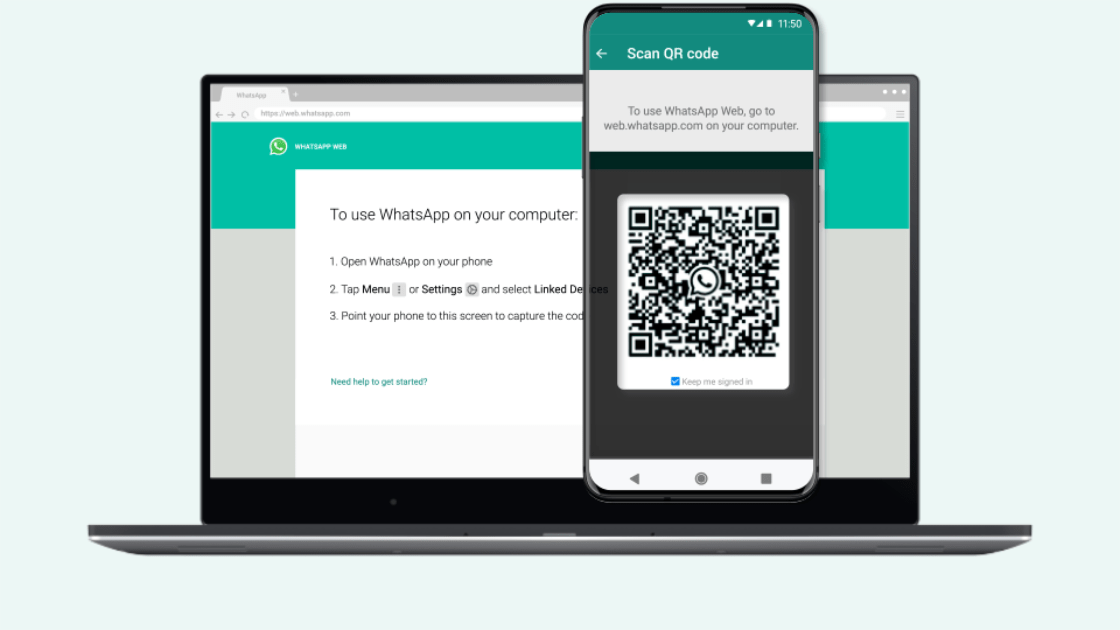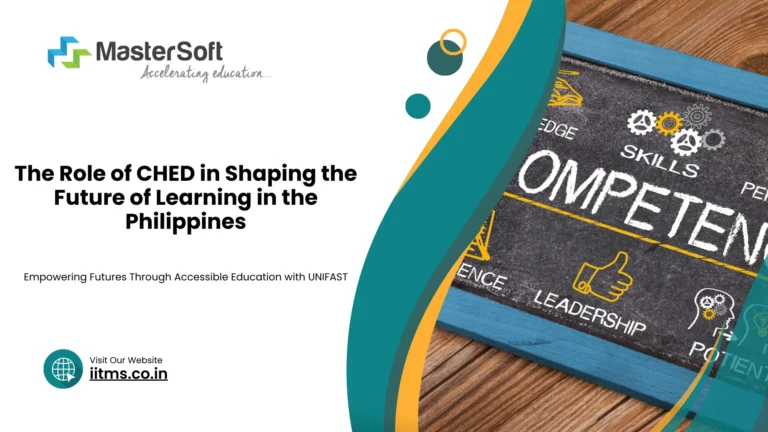Understanding Web WhatsApp: A Comprehensive Guide to Using WhatsApp on Your Browser
In today’s fast-paced world, messaging platforms have become an essential tool for staying connected with family, friends, and colleagues. WhatsApp, owned by Meta, is one of the most popular messaging apps globally, offering users a convenient and secure way to communicate. While WhatsApp is primarily known for its mobile app, many users may not realize that they can also use it directly from a web browser via Web WhatsApp. This guide will provide a comprehensive overview of Web WhatsApp, its features, setup process, and how to get the most out of this browser-based version of the app.
Scan QR Code and Get Start Web Whatsapp
What is Web WhatsApp?
Web WhatsApp is an extension of the WhatsApp mobile application, allowing users to access their chats and messaging functionalities through a browser. It mirrors the conversations and features from your phone to your computer, enabling you to continue messaging without needing to constantly check your smartphone. This is especially useful for those who spend a significant amount of time on their desktop or laptop and prefer to manage their messaging seamlessly across devices.
It’s important to note that Web WhatsApp is not a standalone service. It requires your phone to remain connected to the internet while using it on a browser, as it synchronizes messages and other data from the phone to the web interface.
Features of Web WhatsApp
Web WhatsApp offers nearly all the core features of the mobile version, allowing for a smooth transition between devices. Key features include:
- Text messaging: Send and receive individual and group messages.
- Media sharing: Share photos, videos, documents, and voice messages directly from your computer.
- Voice notes: Record and send voice messages via your computer’s microphone.
- Emoji and stickers: Add flair to your conversations using emojis and stickers, just like on the mobile app.
- Notifications: Get desktop notifications for new messages, ensuring that you never miss important conversations.
- Search functionality: Search for specific messages, contacts, or groups within your chat history.
- Security: Just like the mobile app, Web WhatsApp uses end-to-end encryption to ensure that your conversations remain private and secure.
- Syncing across devices: Messages and media are instantly synchronized between the mobile app and web browser.
- Dark mode: Switch between light and dark mode for a personalized viewing experience.
However, there are a few limitations. Web WhatsApp does not currently support voice or video calls, although these features are available on the desktop app version of WhatsApp, which can be downloaded separately.
How to Set Up and Use Web WhatsApp
Setting up Web WhatsApp is simple and only takes a few steps:
- Ensure WhatsApp is installed on your phone: Web WhatsApp works as an extension of the app on your phone, so make sure that you have WhatsApp installed on your Android or iOS device.
- Open Web WhatsApp on your browser: Go to the official Web WhatsApp site by entering https://web.whatsapp.com in your browser’s address bar.
- Scan the QR code: You will see a QR code on the Web WhatsApp homepage. Now, open WhatsApp on your phone and follow these steps:
- For Android: Tap the three dots in the top right corner, then select Linked Devices.
- For iOS: Tap Settings in the bottom right corner, then tap Linked Devices.
- Tap Link a Device on your phone and point your camera at the QR code displayed on your browser.
- Start using Web WhatsApp: Once the QR code is scanned, your WhatsApp account will immediately be linked to the web browser, and you’ll see all your chats displayed on the screen. From here, you can start messaging right from your computer.
Pros and Cons of Web WhatsApp
Pros:
- Convenience: Web WhatsApp is ideal for users who spend long hours working on their computers and prefer to respond to messages without switching between devices.
- Faster typing: Using a physical keyboard to type messages can be quicker and more comfortable than typing on a mobile device.
- File transfer: Sharing files and documents from a computer becomes much easier with Web WhatsApp, especially when handling work-related tasks.
- Multitasking: Users can quickly switch between multiple tabs and applications on their computer without losing track of ongoing conversations.
Cons:
- Dependent on phone connection: Web WhatsApp requires your phone to remain connected to the internet. If your phone loses its internet connection or runs out of battery, Web WhatsApp will be disconnected.
- Limited features: While the web version offers many features, it lacks the ability to make voice or video calls, which are available on the mobile app and the WhatsApp desktop app.
- Security concerns in shared environments: Since Web WhatsApp can remain logged in until manually logged out, there is a risk of unauthorized access to your messages if used on a shared or public computer without logging out.
Security and Privacy Considerations
WhatsApp, including its web version, uses end-to-end encryption, ensuring that only the sender and recipient can read the messages. Even WhatsApp itself cannot access your conversations. However, it is crucial to take additional steps to ensure your privacy while using Web WhatsApp:
- Always log out from shared computers: If you’re using a public or shared computer, ensure you log out after each session. To log out, click on the three dots at the top of the chat list and select Log out.
- Enable two-step verification: This adds an extra layer of security by requiring a PIN whenever your WhatsApp account is being re-registered on a new device. You can enable it from Settings > Account > Two-step verification.
- Monitor linked devices: Regularly check the list of devices linked to your WhatsApp account to ensure no unauthorized access. To view linked devices, open WhatsApp on your phone and go to Settings > Linked Devices.
Conclusion
Web WhatsApp is a convenient tool for users who wish to stay connected while working on their computers. With its familiar interface and essential features, it offers a seamless experience for messaging and media sharing. However, it’s important to be mindful of its limitations and ensure that your privacy is protected, especially when using shared devices. By following the steps and security tips outlined above, you can enjoy the full benefits of Web WhatsApp without compromising your data.